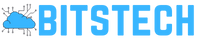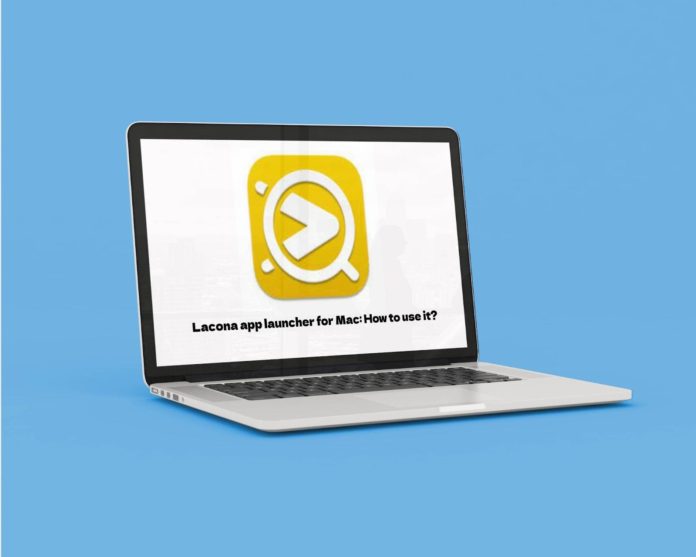Everyone is looking for ways to streamline work to utilize their time better. An application launcher is an excellent tool that can help enhance productivity. If you are a Mac user, you must be aware of Spotlight, the in-built macOS launcher. While Spotlight opens applications, helps with calculations, and performs simple searches, there are powerful third-party launchers. Lacona is one such powerful app launcher that is more efficient and smarter than Spotlight.
Lacona uses commands to make Mac systems work more intelligently. There’s no need to learn special formats because the app interprets natural language. Therefore, you can use the app to play music, open apps, send texts, find files, search the web, create reminders, translate phrases, schedule events, define words, calculate, change your settings, make calls, etc.
Here’s how to use Lacona
Before discussing how it works, the first step is downloading and installing the app. If you don’t have the app downloaded on your Mac, click https://setapp.com/apps/lacona.
Once the app is installed, activate it by using any shortcut of your choice. You’ll see a simple window after the app is active. But don’t let the user-friendliness and simple interface of the app deceive you. The app is a powerful tool, and it can make your life easier.
Users need to type whatever they want the app to do when using the app. Then, the application will provide intelligent suggestions according to what’s written and run commands. Read along to know how the app works.
- Launching the app: There are keyboard shortcuts in Lacona Preferences, and you can use them to open the app. The default keyboard shortcut for launching the app is holding down Option/Alt and pressing the Spacebar. You can go to Lacona Preferences to change the keyboard shortcut. Alternatively, if you don’t remember the shortcut, you can open the app by clicking on its icon found in the Menu Bar.
- Searching data: Open the app and start typing to search your data. The application will present you with a list of results that match your query. Moreover, it doesn’t matter if you skip a few characters in your search query. The app does its best to understand what you mean. Using the arrow key or your mouse, you can select any of the results and find the preview displayed on the right side. After selecting a result, you can press Return, and the result will be added to your shelf so you can utilize it in commands. Hold Command and press return to open the item immediately.
When using the Lacona app, you need to understand the following three terms:
- Commands: These tell the app to perform specific actions, and they can start with a verb or contain more objects. For instance, open Safari. Before you enter any input, the app will show you the available commands, known as the command list. You can input commands by typing out the verbs and other objects in English. The app will display a few commands with placeholders as you start typing. Press Tab to let Lacona autocomplete your search query.
- Previews: The preview pane is found on the right side of the app’s window, showing details of the selected result.
- Shelf: Objects or search results are stored on the shelf when you press Return. The shelf appears above the input bar. You can find several commands displayed in the app that can be used with the object. Also, multiple objects can be added to the shelf. Press the x on the left side or the escape key when you wish to empty the shelf.
Why is Lacona highly popular among Mac users?
Most Mac users prefer Lacona over the built-in Spotlight because of the app’s powerful and intuitive search features.
The app is entirely flexible, and it truly upholds the saying that users are limited only by their imagination. Besides built-in features that allow you to interact with the apps on your system, the program offers several add-ons that can open Chrome bookmarks, prevent your system from sleeping, set alarms, convert currency, etc. Moreover, IFTTT commands can be triggered from Lacona, and you can link actions in a single application to the second action in another application. What’s more, users can control their intelligent devices, post on social media, update the news, make phone calls, etc.
The Lacona app is also popular because the app does everything faster. Users don’t need to click on the dock a hundred times but can quickly use commands to find what they do. Also, the results continue living as they are being entered.
Conclusion
Lacona is a potent app launcher and a robust helper. You can get so much of your work done by using this application. Moreover, the app ensures you never feel overwhelmed with the tasks that need to be completed.