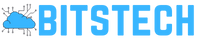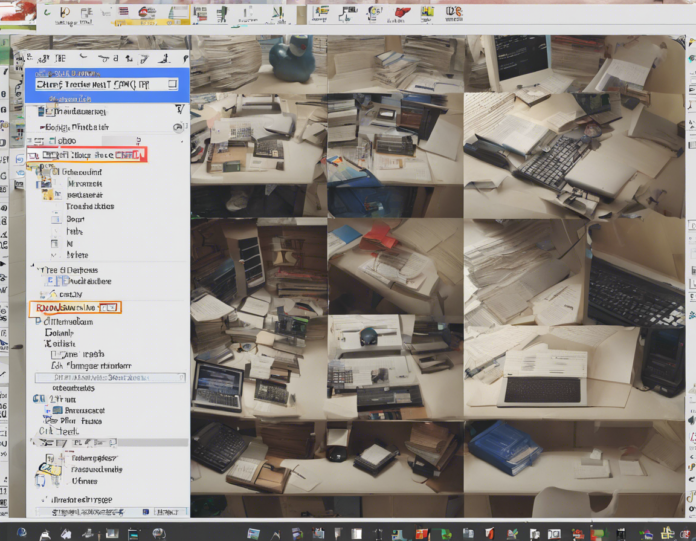Have you ever come across a Word document but were unsure if it was in the proper file format? Understanding file types is crucial when working with documents, especially in a professional setting. In this article, we will delve into the world of identifying a Word document by its file type.
Understanding Word Document File Types
What is a Word Document File Type?
A Word document file type refers to the format in which a document is saved. The most common file types for Word documents are .doc, .docx, .rtf, and .txt. Each file type has its own characteristics and uses.
.doc File Type
The .doc file type was the default format for Microsoft Word documents before the introduction of .docx. It is compatible with older versions of Word but has limitations compared to .docx.
.docx File Type
The .docx file type is the default format for Microsoft Word documents since Word 2007. It is an XML-based format that allows for more efficient file compression and better security features compared to .doc files.
.rtf File Type
Rich Text Format (.rtf) is a universal file format that can be opened in almost any word processing software. It supports various formatting options like bold, italics, and bullet points, making it a versatile choice for document sharing.
.txt File Type
A .txt file is a plain text file that contains unformatted text. It does not support any formatting such as bold, italics, or colors. .txt files are lightweight and ideal for simple text documents.
How to Identify a Word Document’s File Type
Checking the File Extension
The easiest way to identify a Word document’s file type is by checking its file extension. In Windows, right-click on the file, select “Properties,” and look at the file extension next to “Type of file.” For Mac users, click on the file, press Command + I, and check the file extension under “Name & Extension.”
Opening the File in Word
Another method to determine a Word document’s file type is by opening it in Microsoft Word. Once the document is open, click on “File” and then “Save As.” The file type will be displayed in the dropdown menu under “Save as type.”
Using File Viewer Software
File viewer software like File Viewer Plus can help identify a Word document’s file type. Simply open the software, drag the file into the viewer, and look for the file type information.
Using Online Tools
There are online tools available that can analyze a file and provide information about its file type. Websites like Filext.com and Online-convert.com offer file type identification services.
Frequently Asked Questions (FAQs)
1. Can I convert a .docx file to a .doc file?
Yes, you can easily convert a .docx file to a .doc file by opening the .docx file in Microsoft Word and then selecting “Save As” to save it as a .doc file.
2. Are .doc files compatible with newer versions of Microsoft Word?
Yes, .doc files are compatible with newer versions of Microsoft Word, but it is recommended to save documents in the newer .docx format for enhanced features and security.
3. What is the advantage of saving a Word document as a .rtf file?
Saving a Word document as a .rtf file ensures compatibility with various word processing software and operating systems, making it easier to share and collaborate on documents.
4. Can I convert a .txt file to a Word document?
Yes, you can convert a .txt file to a Word document by opening the .txt file in Word and then saving it in the desired Word file format, such as .docx or .doc.
5. How can I open a Word document if I don’t have Microsoft Word installed?
You can use free alternatives like Google Docs or LibreOffice to open and edit Word documents without needing to purchase Microsoft Word.
6. What should I do if I receive a Word document with an unknown file type?
If you receive a Word document with an unknown file type, try opening it in different word processing software or using online tools to identify the file type accurately.
In conclusion, understanding how to identify a Word document by its file type is essential for proper document management and compatibility. By familiarizing yourself with different file types and utilizing the methods mentioned above, you can ensure that your documents are in the correct format for seamless collaboration and sharing.